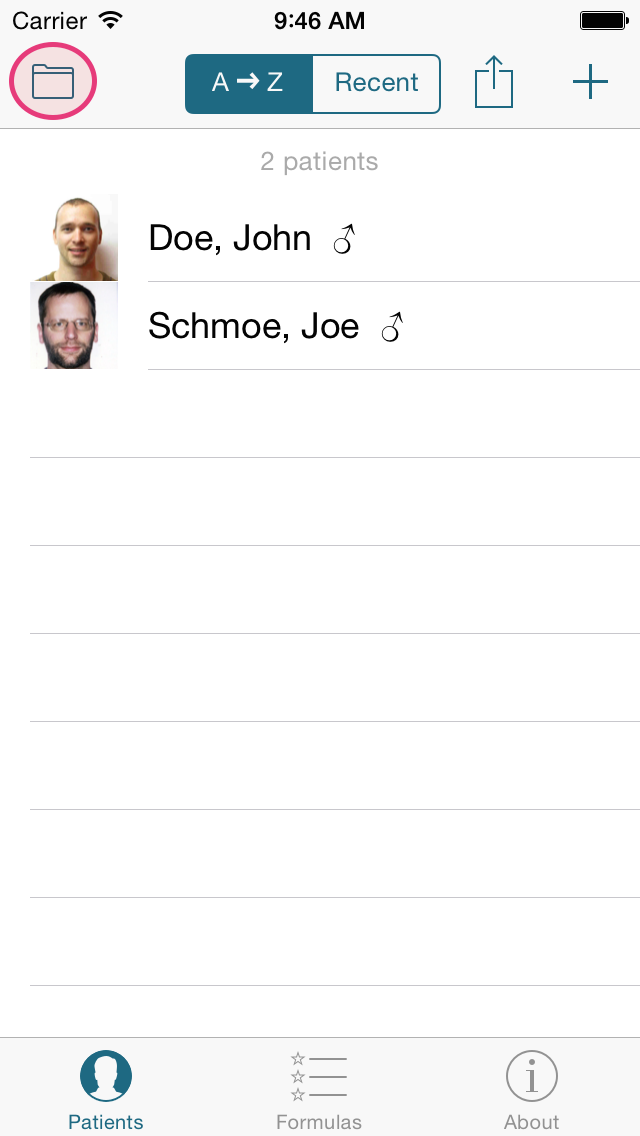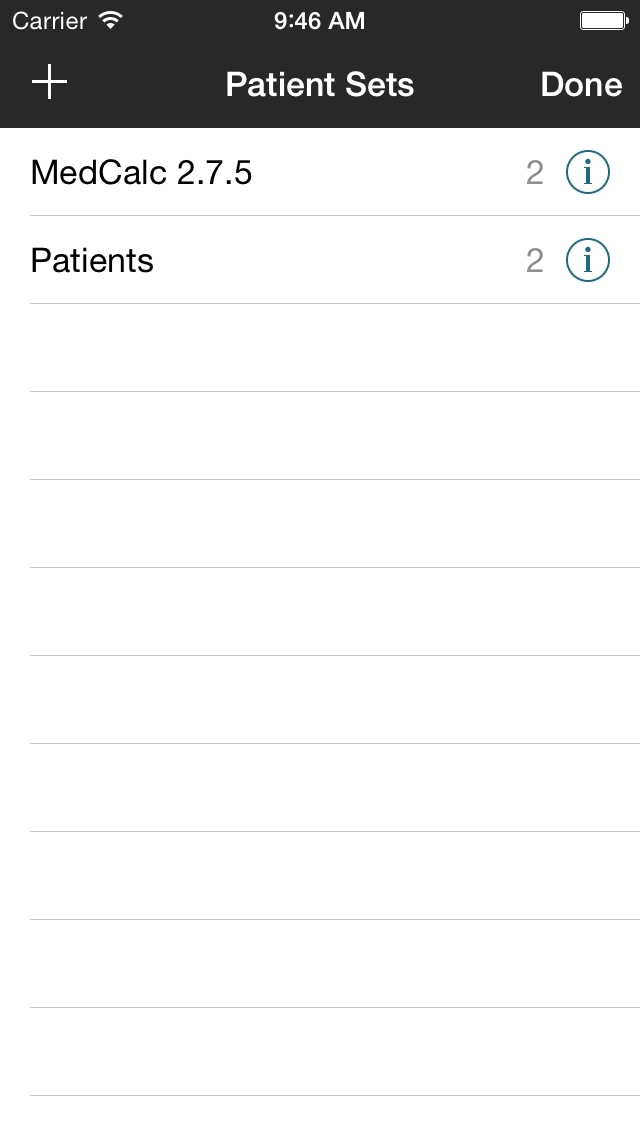Welcome to the MedCalX support / FAQ section. Please choose a topic from the list of articles or browse our UserVoice database.
General topics
What happened to MedCalc?
MedCalX is the new name of the app formerly known as MedCalc.
We have used the name MedCalc since 1999, however a trademark for the name has been granted to the statistical software package for Windows. We were asked to change the name of our application to comply with trademark claims.
How to change units?
- The active unit is displayed in the field, next to the value.
- You have to change it from the keypad, the last column to the right.
- Tapping the active unit button will show you more information. If the super useful LabGear application is installed on your device, we provide a direct link to the relevant section inside the app.
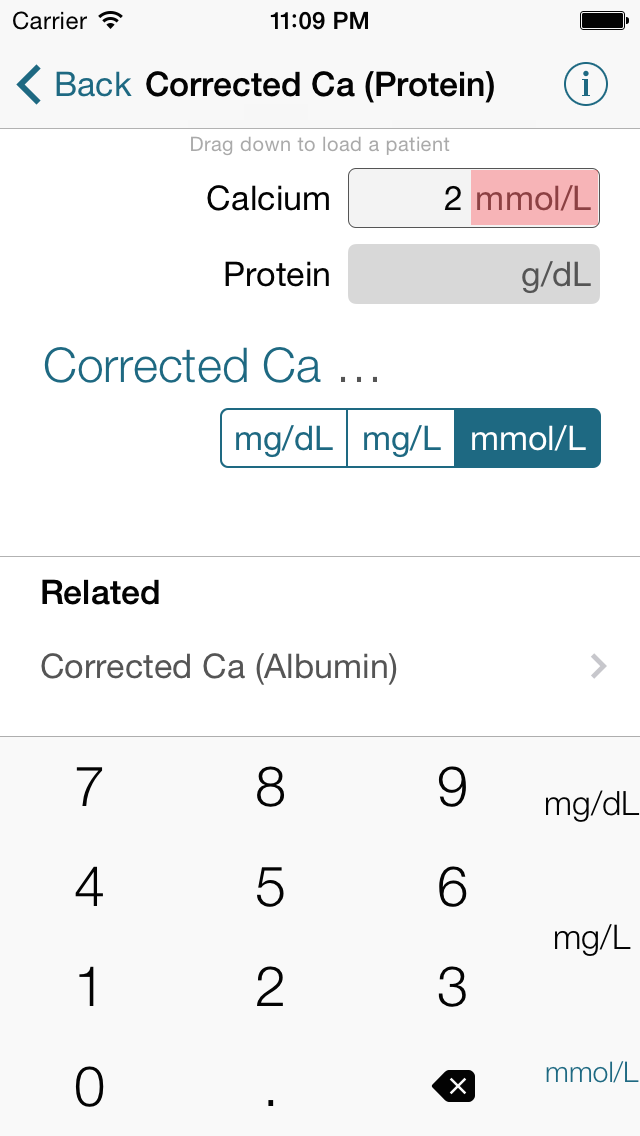
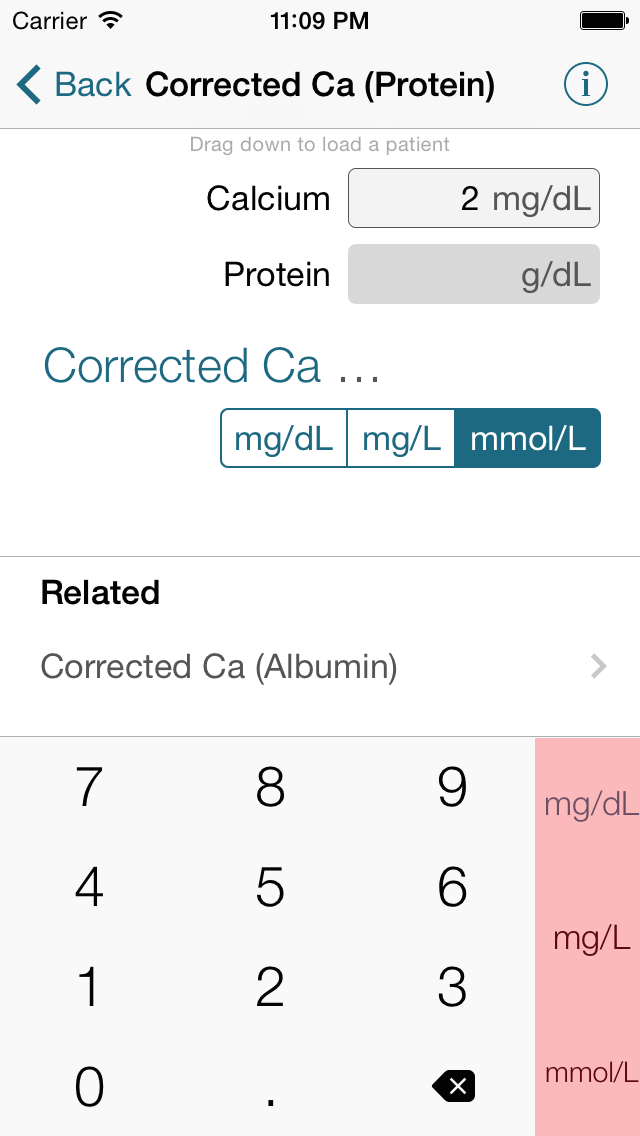
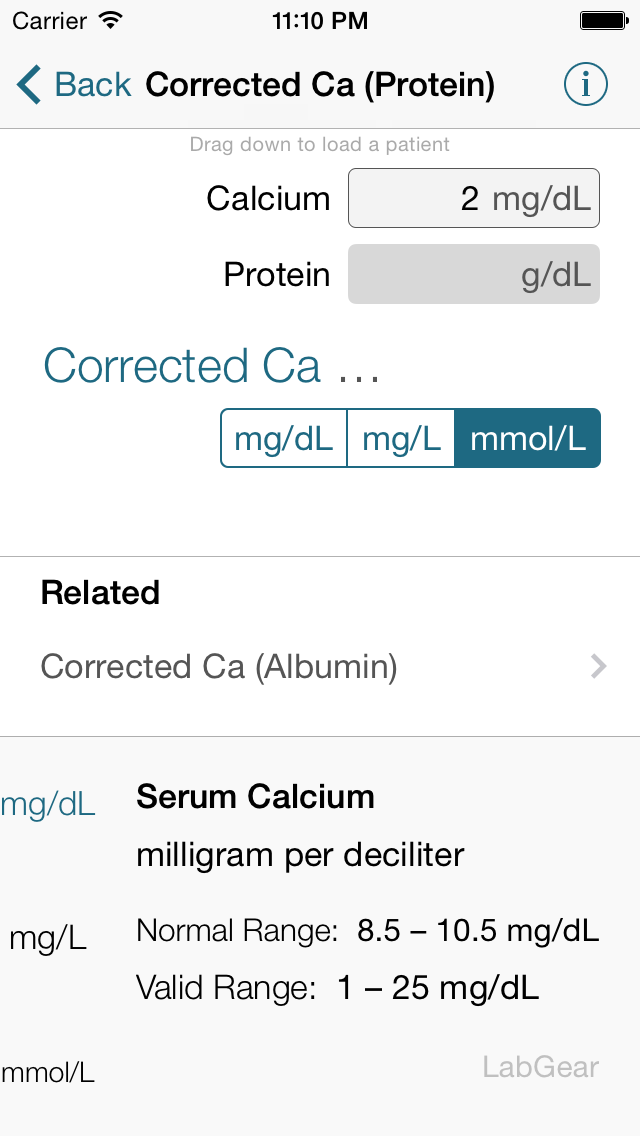
Why do I have to pay to get access to every formula?
MedCalX is a tool, aimed at professionals who get to depend on it to perform their day job. Quality tools don't come free. We charge less than what you spend for your daily dose of coffee.
This one-off contribution gives you unlimited access to equations we spent a lot of time to get right, and to free updates. It also helps sustain ongoing development of the app, which takes a lot of time and effort. Thanks for supporting MedCalX!
Why doesn't MedCalX display a list of all the formulas and scores?
With our ever-increasing number of formulas, we have reached a point where alphabetical lists are no longer practical. Not only does it take long to scroll through to get where you want, but the different ways of naming certain formulas will also leave you guessing where you would find them. For example the “MDRD” GFR formula could be under “C” for “Creatinine Clearance (MDRD)”, under “G” for “GFR (MDRD)” or under “M” for “MDRD”. A search for "MDRD" is the better approach in our opinion.
Hint: you can tap the “Formulas” icon at the bottom a second time to jump right into search.
MedCalX also allows you to mark formulas as favorites and add them to workflows. Ideally, you favorite your most-often used formulas; they will appear right on the front screen.
If you would still like to browse through an alphabetical list, tap the folder icon (top left on iPhone, at the bottom on iPad) to go to our categories. The categories have an alphabetical list of formulas pertaining to the specialty and allow you to discover new formulas.
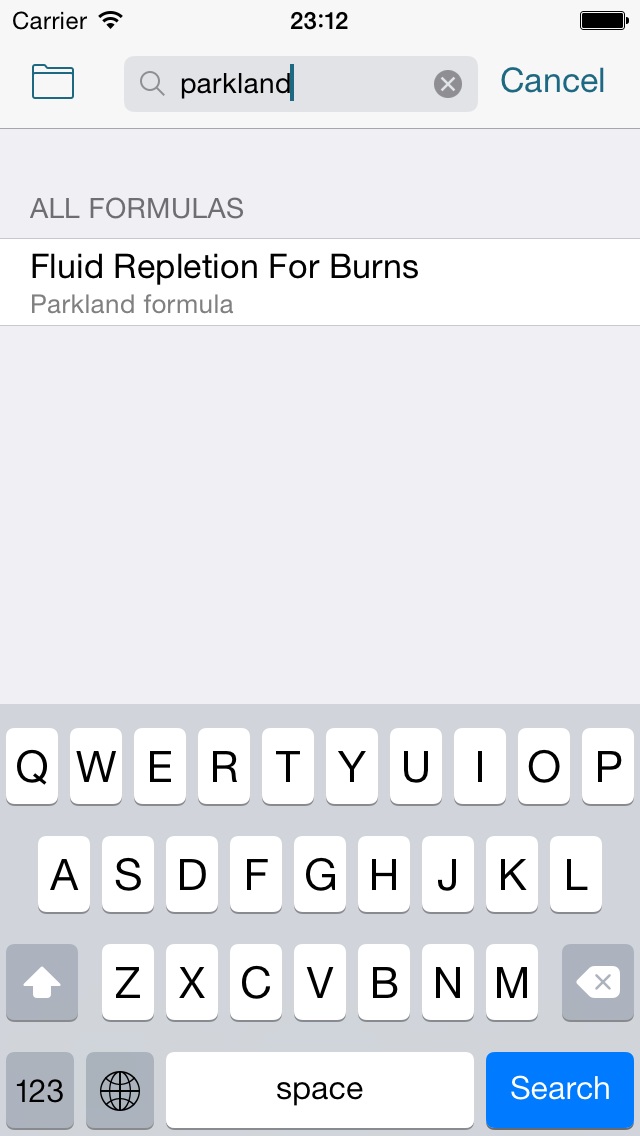
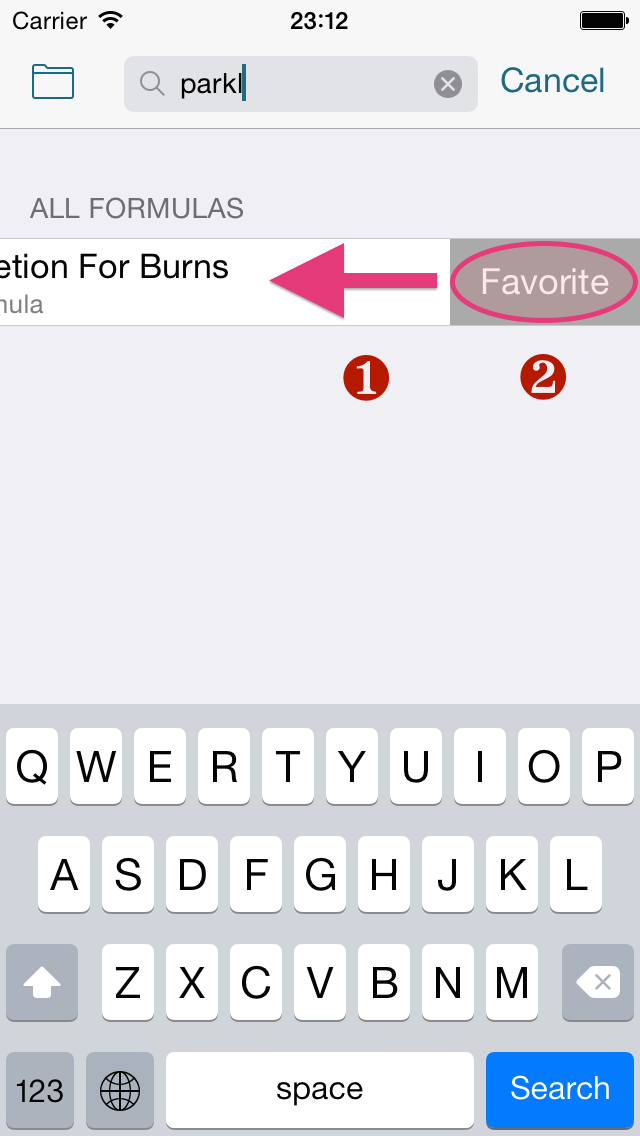
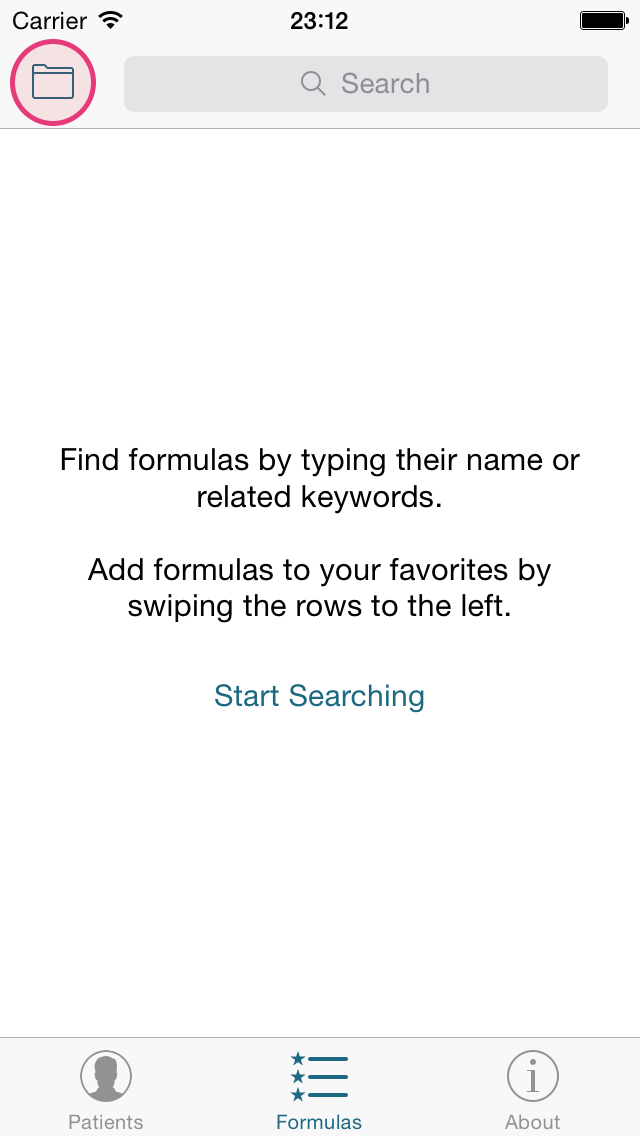
Favorites & Workflows
How do I add formulas to the favorites section?
- Formulas tagged as favorite appear right on the front screen amongst your workflows, below the search field.
- You favorite your most-often used formulas by swiping the row to the left ①, then tapping the “Favorite” button ②.
- Alternatively you can tap the star icon in the formula information section.
- If you want to remove a formula from the favorite list, simply swipe again to the left and tap “Delete”.
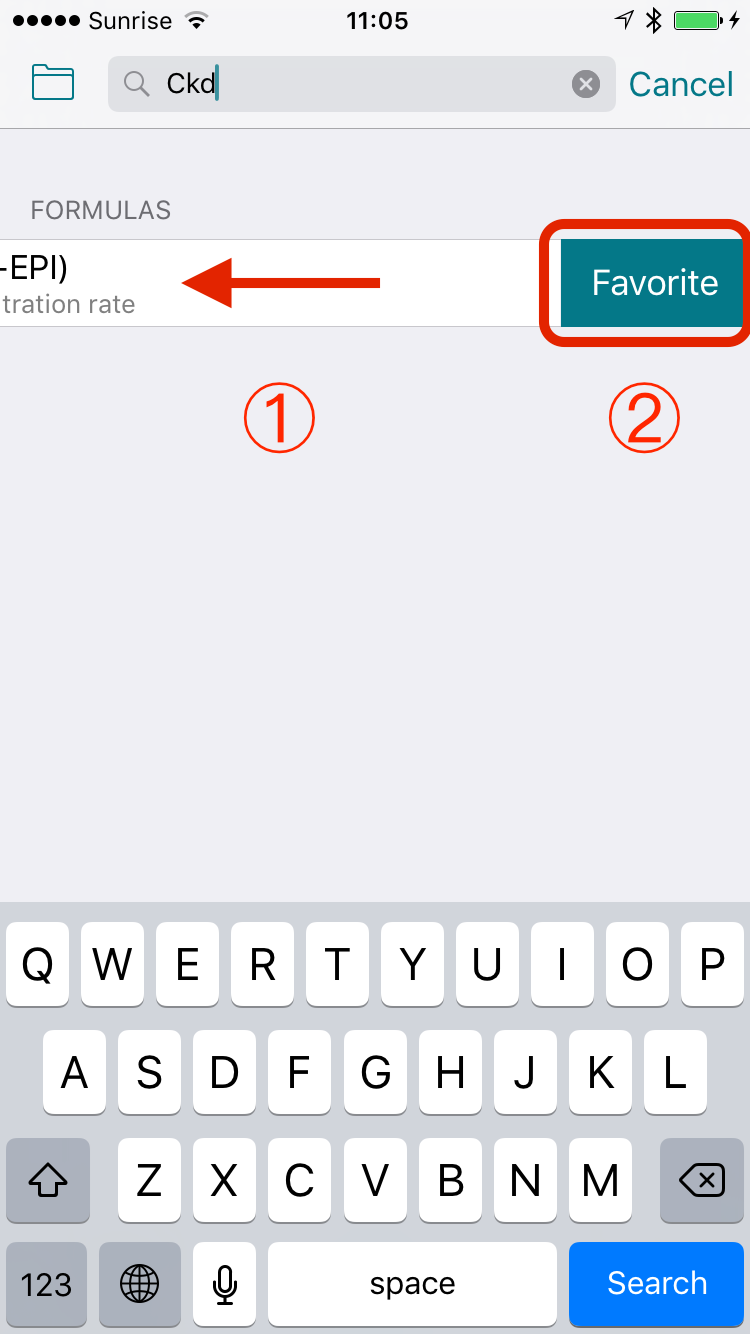
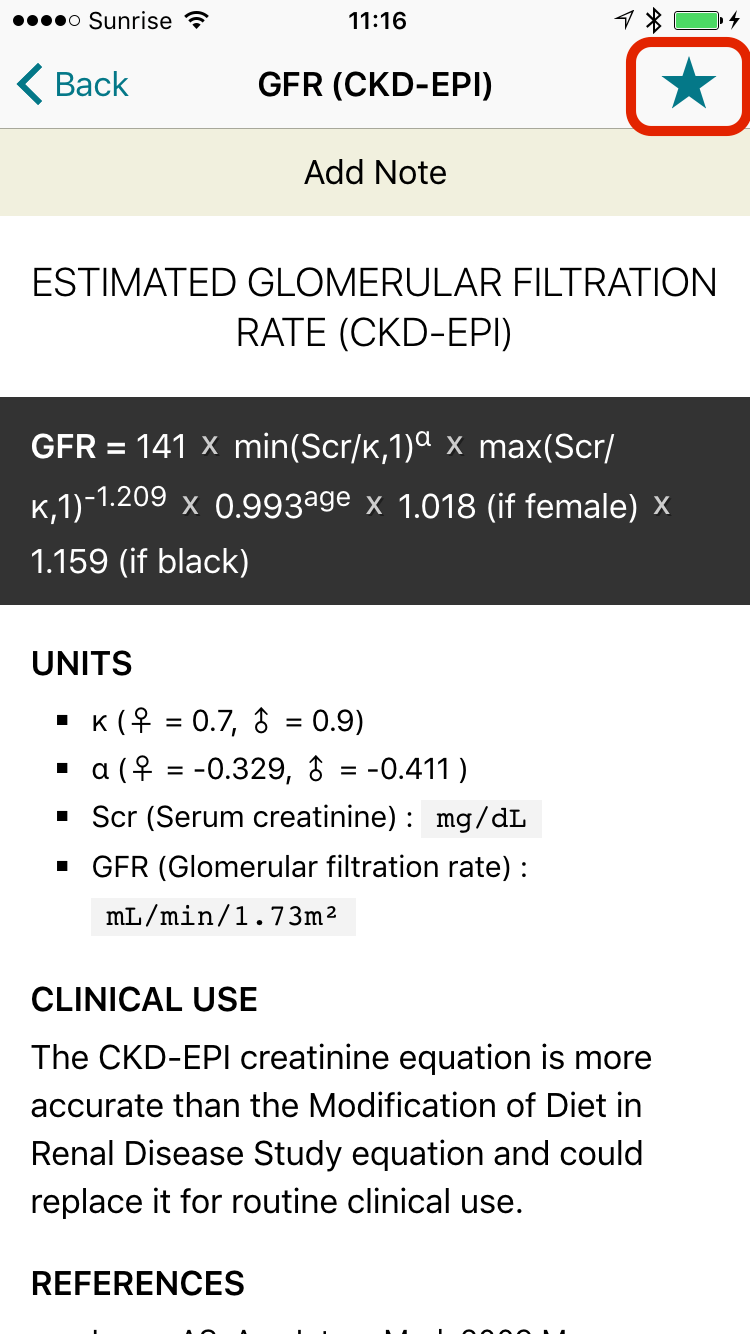
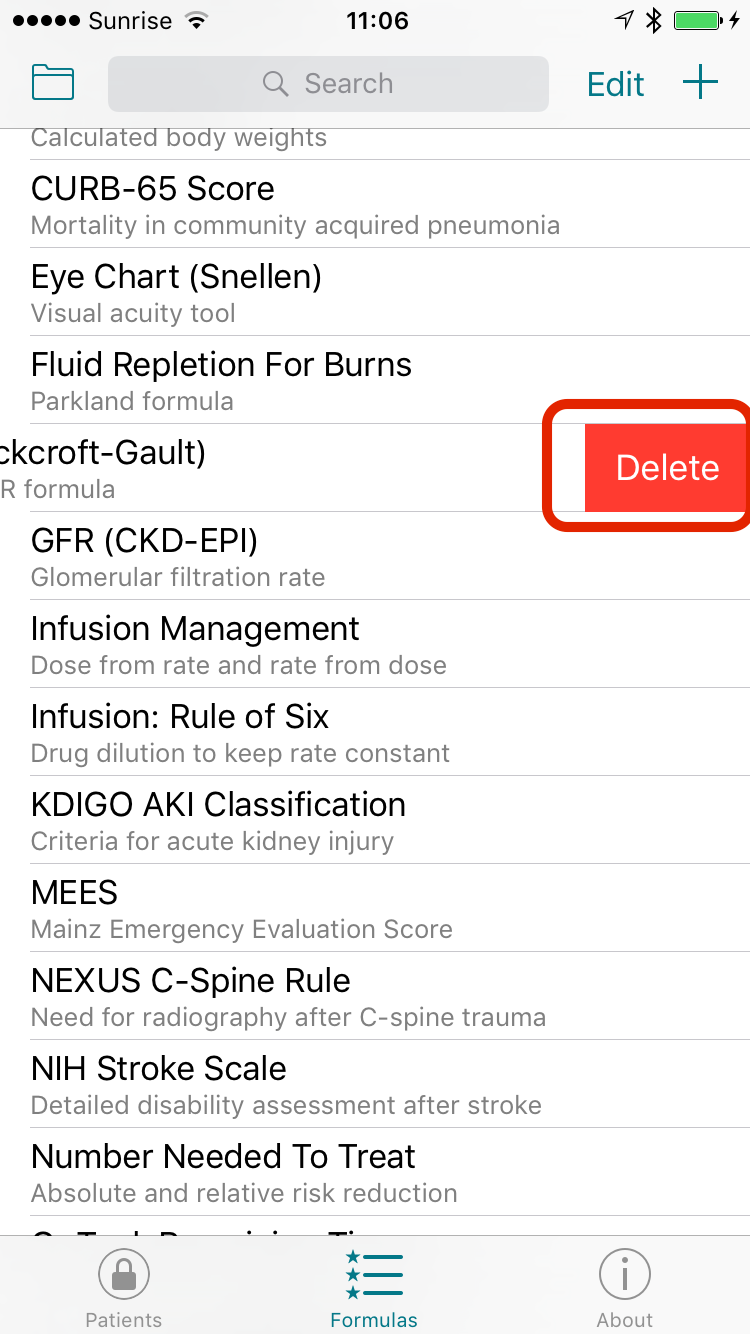
What are Workflows?
Workflows are a collection of formulas, texts and links that you can group and arrange however you please.
You will likely want to create workflows as a collection of formulas and short texts that help you guide yourself through a specific scenario, such as to Ddx a patient with a suspected PE. You can also add links to guidelines or formulas and scores not currently included in MedCalX.
Visit the “About” » “Settings” section in MedCalX to create a sample workflow.
Do not hesitate to let us know how workflows work for you, what you think should be added or changed!
Upgrading from MedCalc
How to unlock MedCalX for free if you unlocked MedCalc 3
Your favorites, dilutions and MedCalc 3 purchase are all transitioned in one swoop.- Make sure MedCalc is installed on the same device as MedCalX.
You must have at least version
3.0.8. If you have already deleted MedCalc, you can re-download from the App Store app's “Updates” » “Purchased” section, see here. - Launch MedCalX, select the “About” tab at the bottom, then tap “Settings” at the top.
Choose “MedCalc Import” - Start by tapping “Tap Here to Start Import”
- Tap the “More” button at the bottom
- Enable “MedCalc Export”, likely the only item in the list, then tap “Done”
- Tap “MedCalc Export” now appearing at the bottom
- Verify that all data you need has a green checkmark. Tap “Export”.
If “Purchases” is not green, open MedCalc 3.0 and verify that your formulas are indeed unlocked.
- If everything went well the import is complete and you are presented with the option to purchase the free MedCalc 3 Upgrade.
You'll have to enter your AppStore password but you won't be charged anything.
- Your favorites will now appear on the main “Formulas” screen.
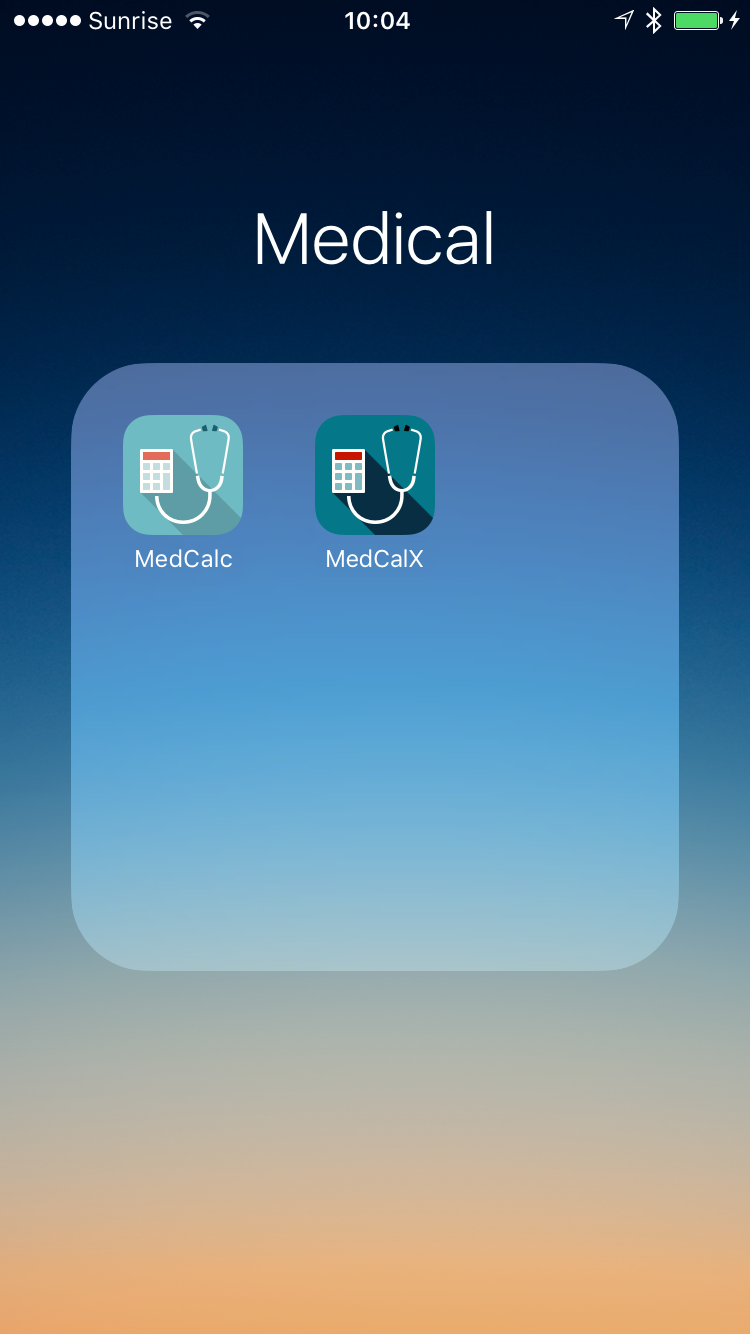 ①
①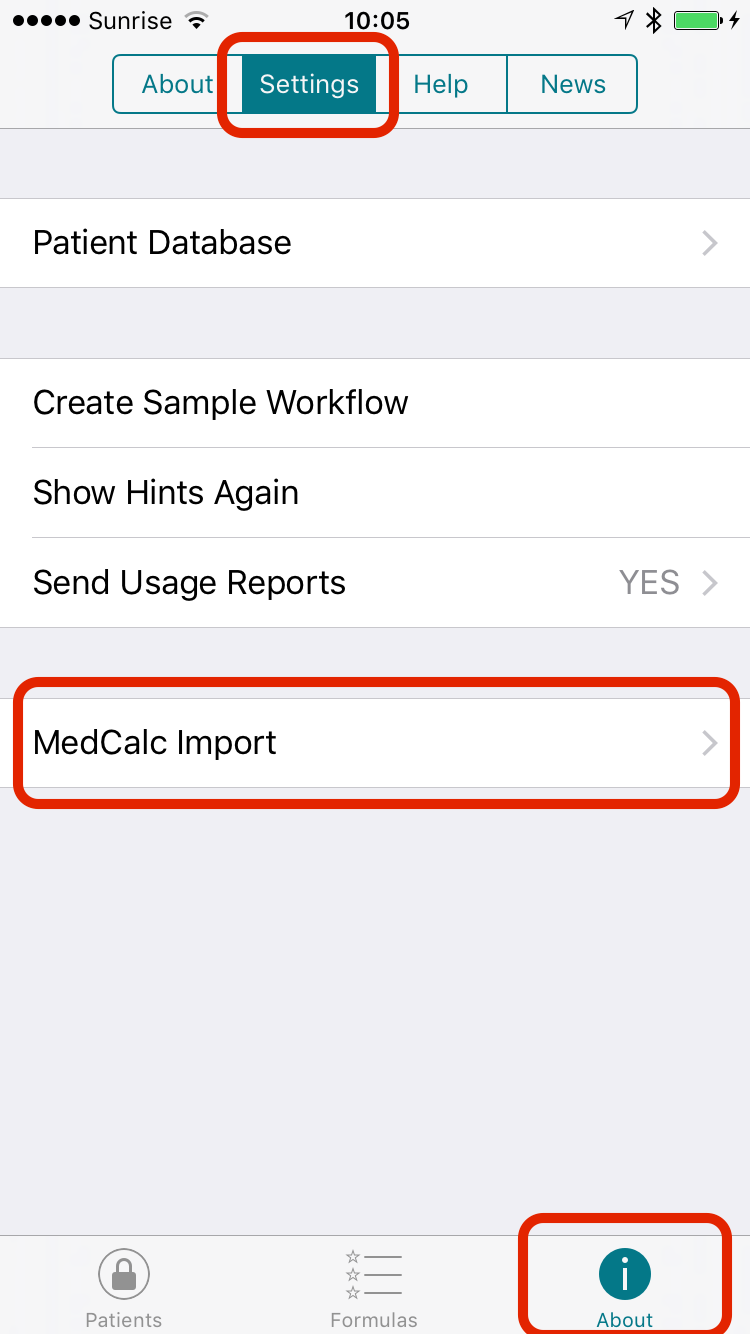 ②
②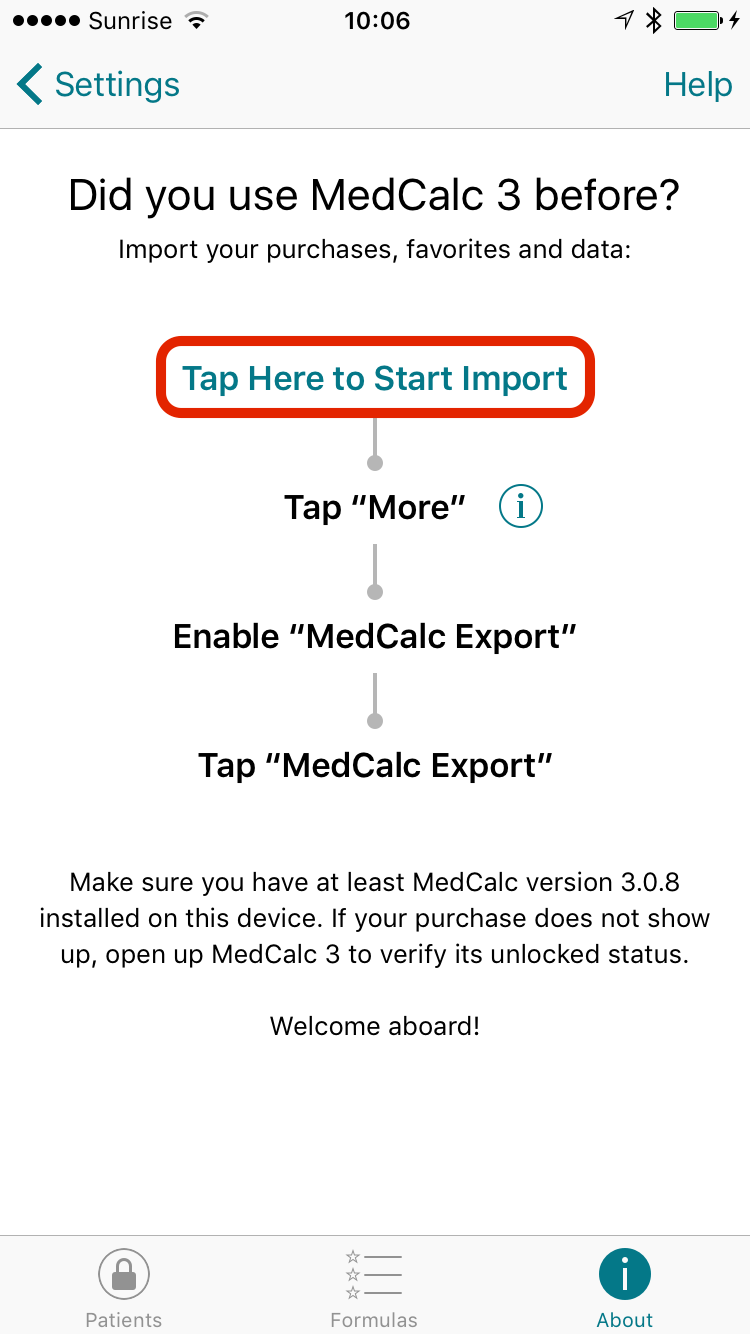 ③
③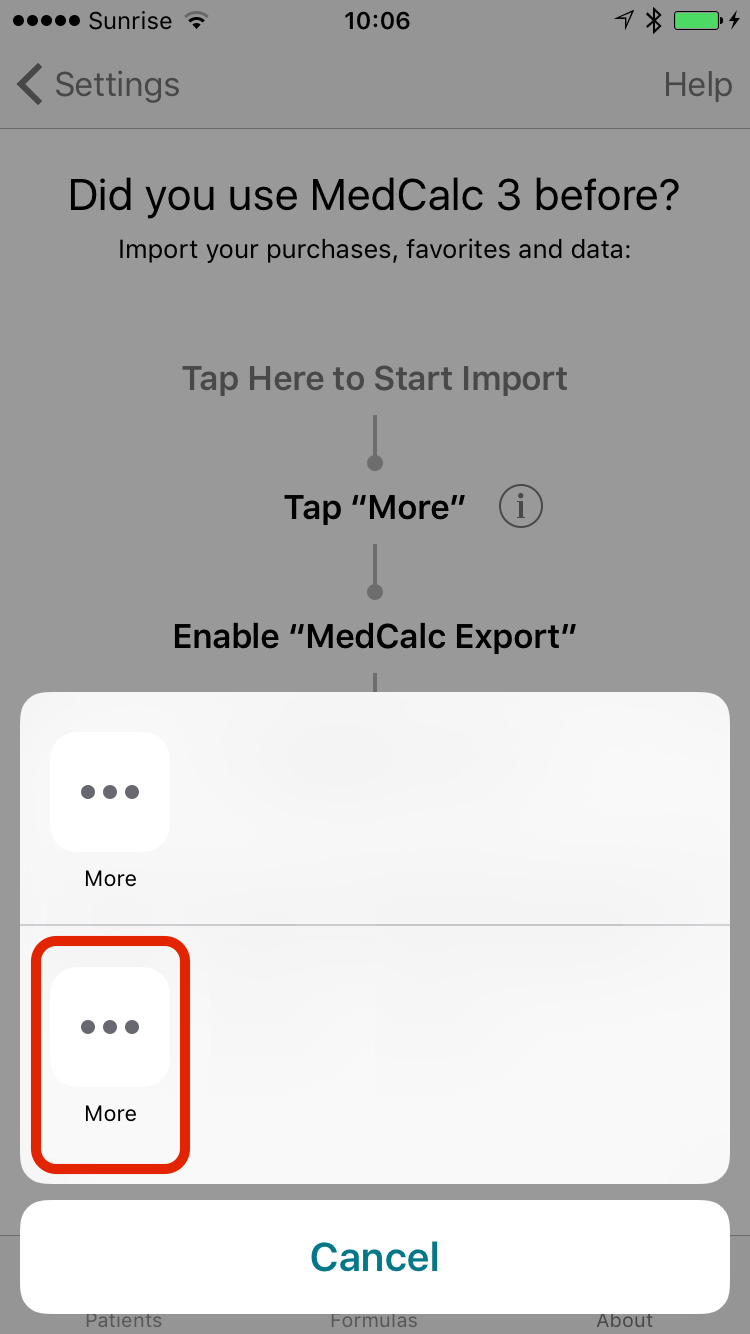 ④
④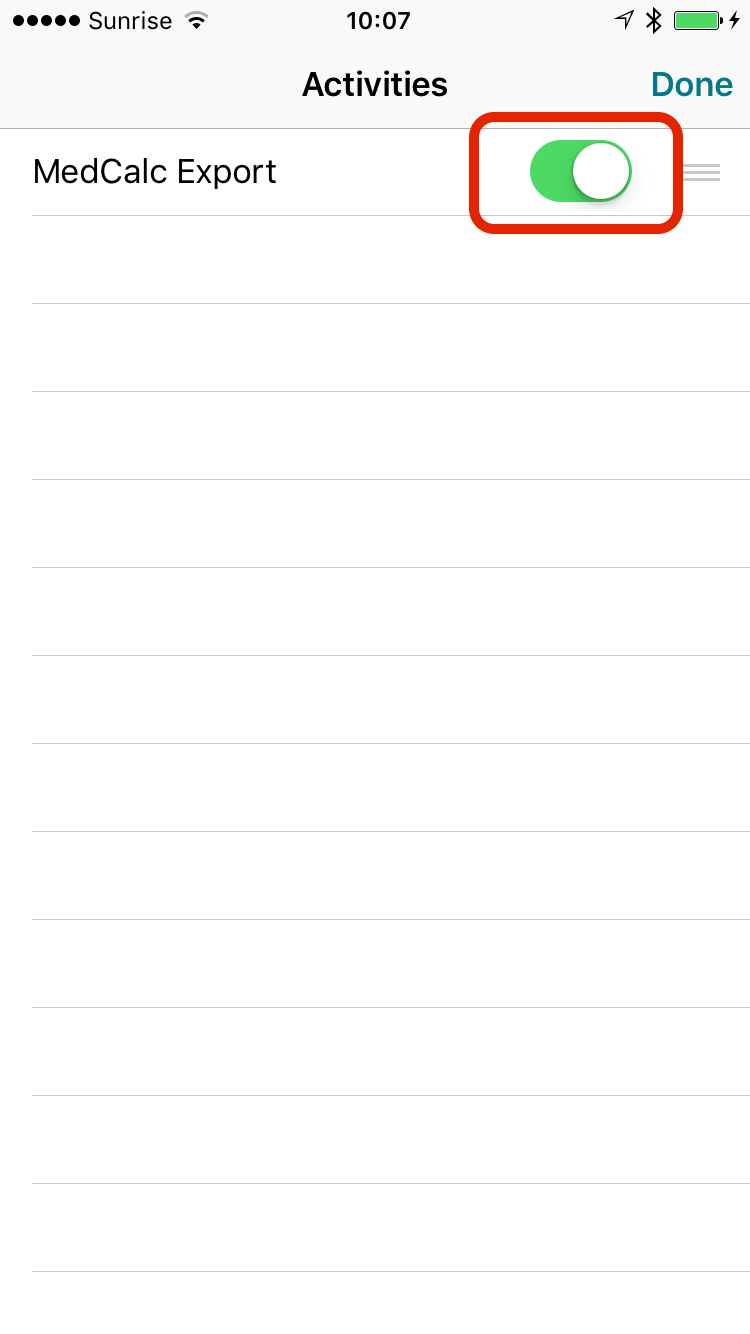 ⑤
⑤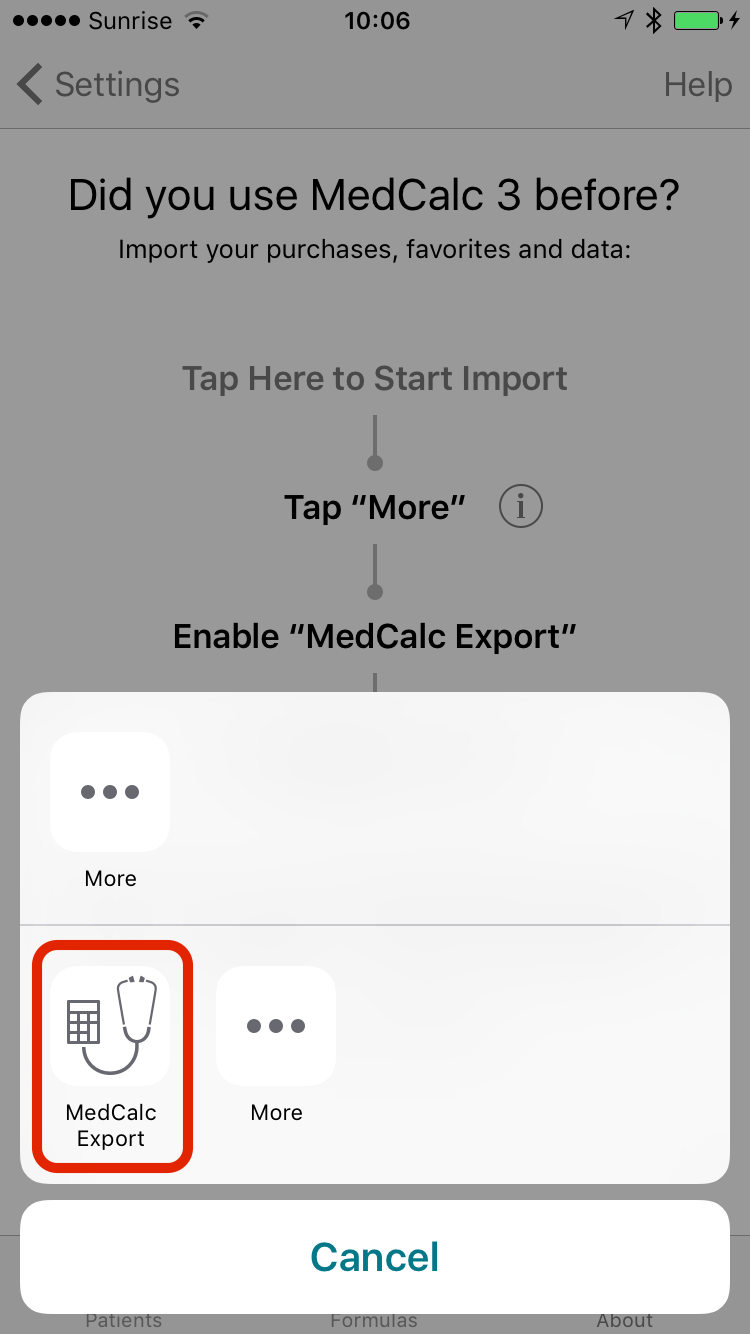 ⑥
⑥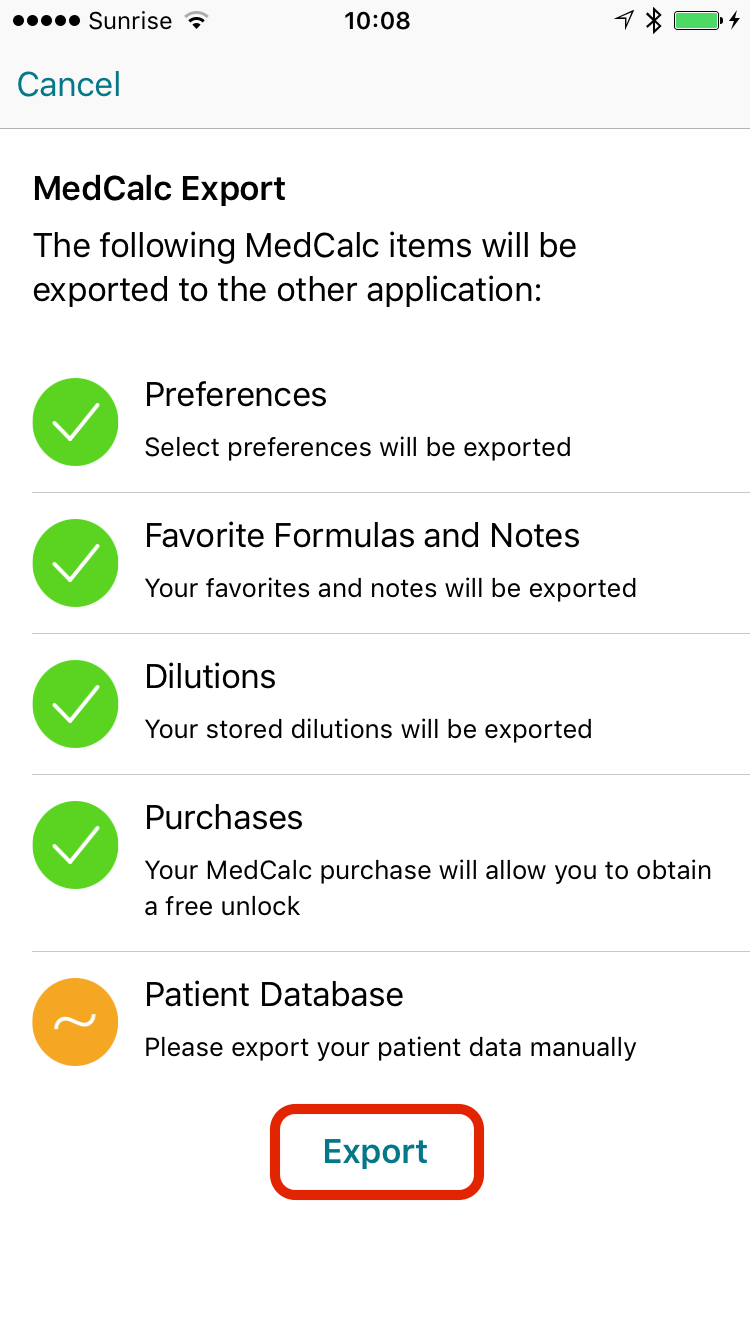 ⑦
⑦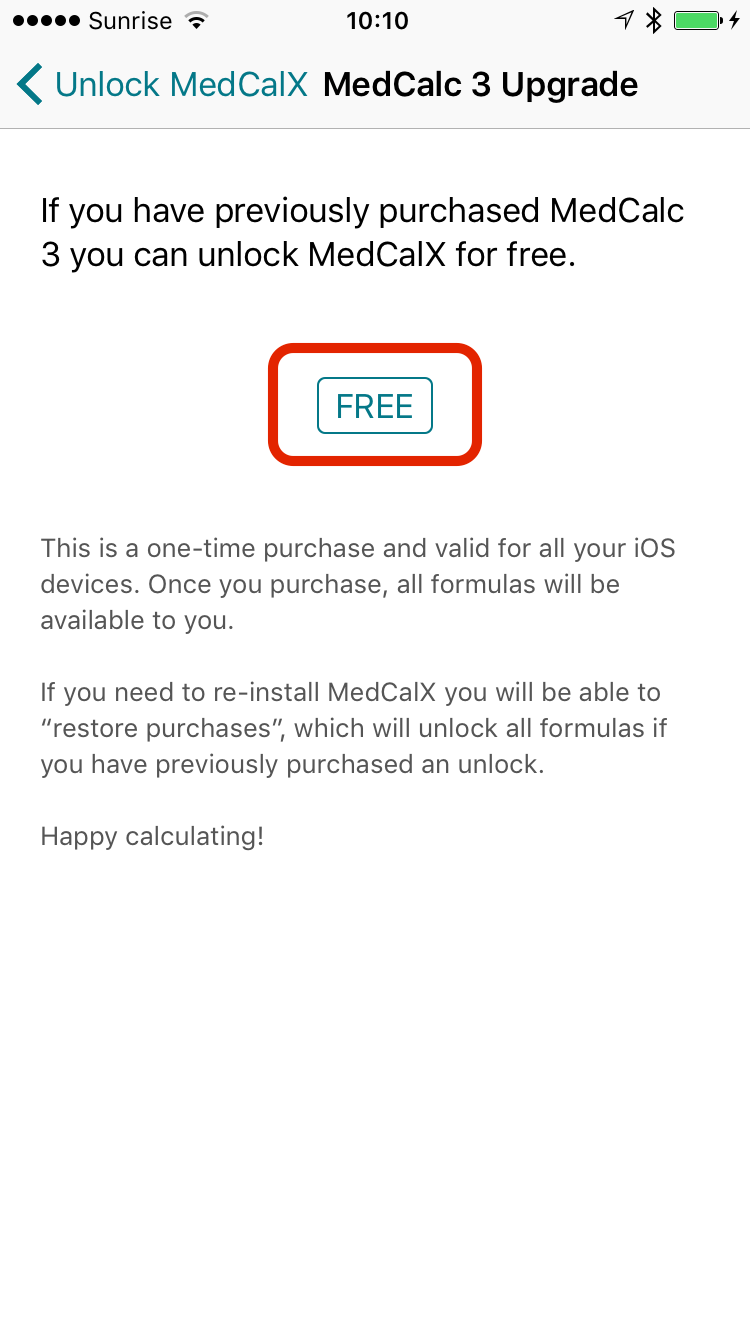 ⑧
⑧How to transition favorites from MedCalc 3 to MedCalX
Your favorites, dilutions and MedCalc 3 purchase are all transitioned in one swoop. You should only need to do it once but you can repeat the process if you want to re-import your favorites.- Make sure MedCalc is installed on the same device as MedCalX.
You must have at least version
3.0.8. If you have already deleted MedCalc, you can re-download from the App Store app's “Updates” » “Purchased” section, see here. - Launch MedCalX, select the “About” tab at the bottom, then tap “Settings” at the top.
Choose “MedCalc Import” - Start by tapping “Tap Here to Start Import”
- Tap the “More” button at the bottom
- Enable “MedCalc Export”, likely the only item in the list, then tap “Done”
- Tap “MedCalc Export” now appearing at the bottom
- Verify that all data you need has a green checkmark. Tap “Export”
- If everything went well, you are presented with the option to purchase the free MedCalc 3 Upgrade if you haven't done so yet.
- The import is complete and your favorites will now appear on the main “Formulas” screen.
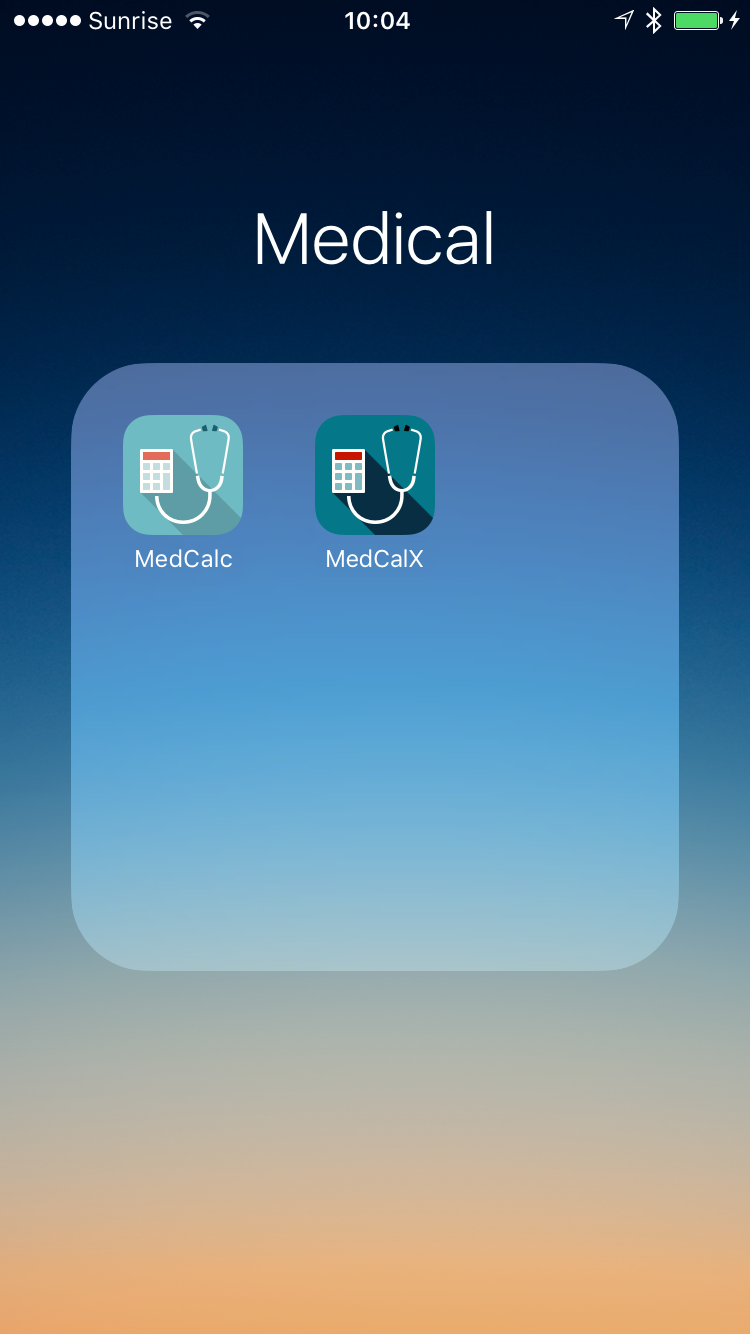 ①
①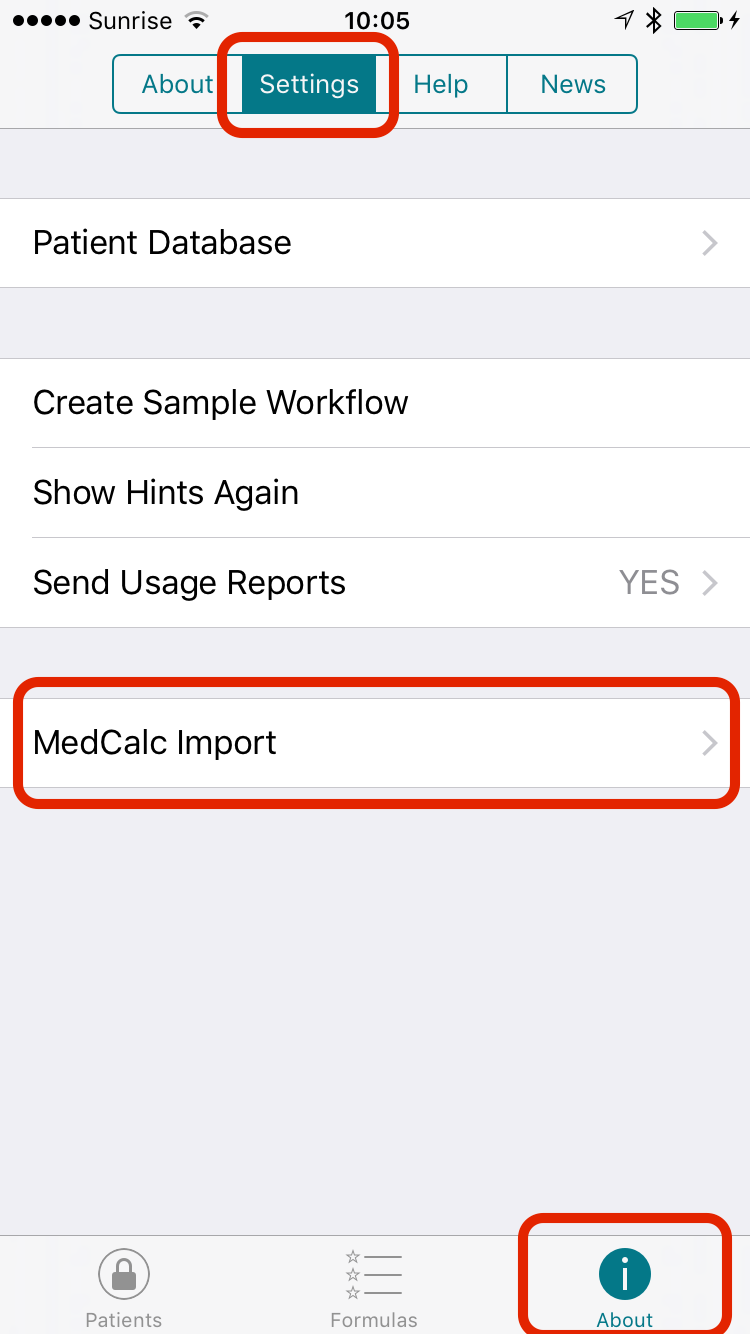 ②
②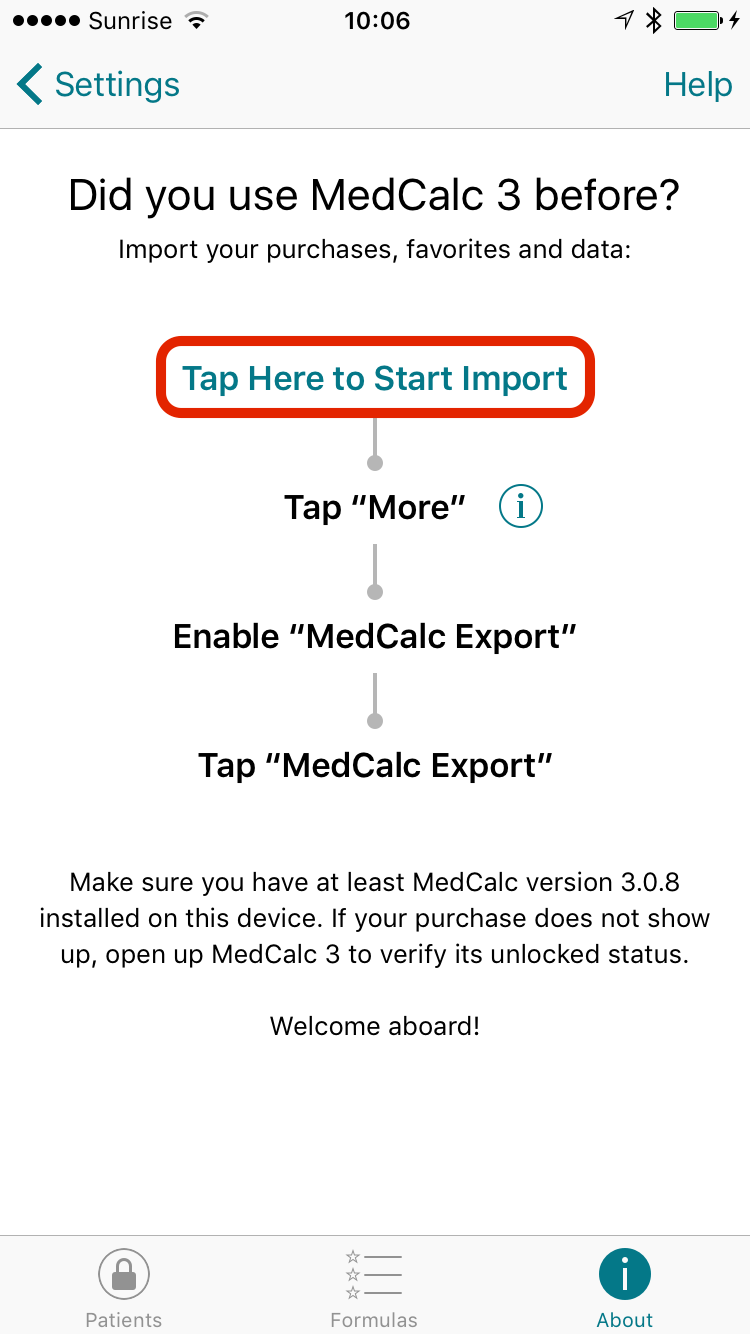 ③
③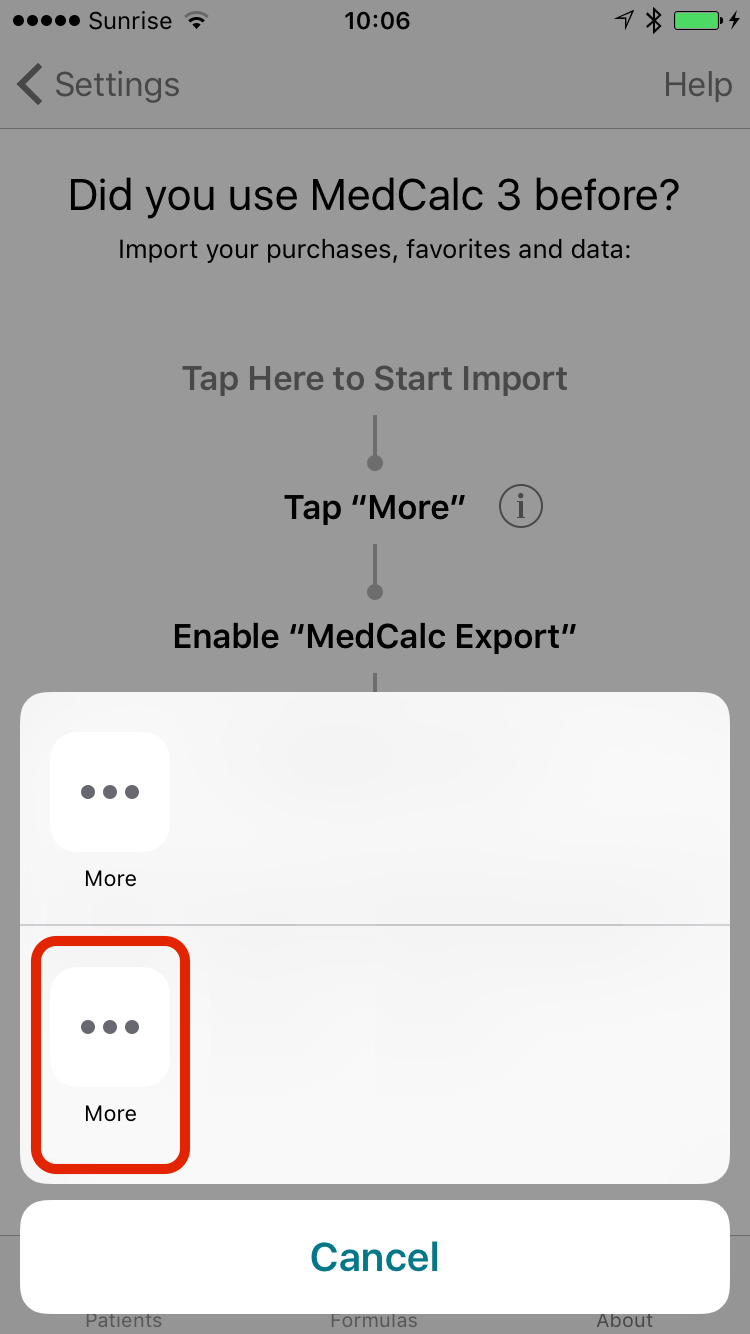 ④
④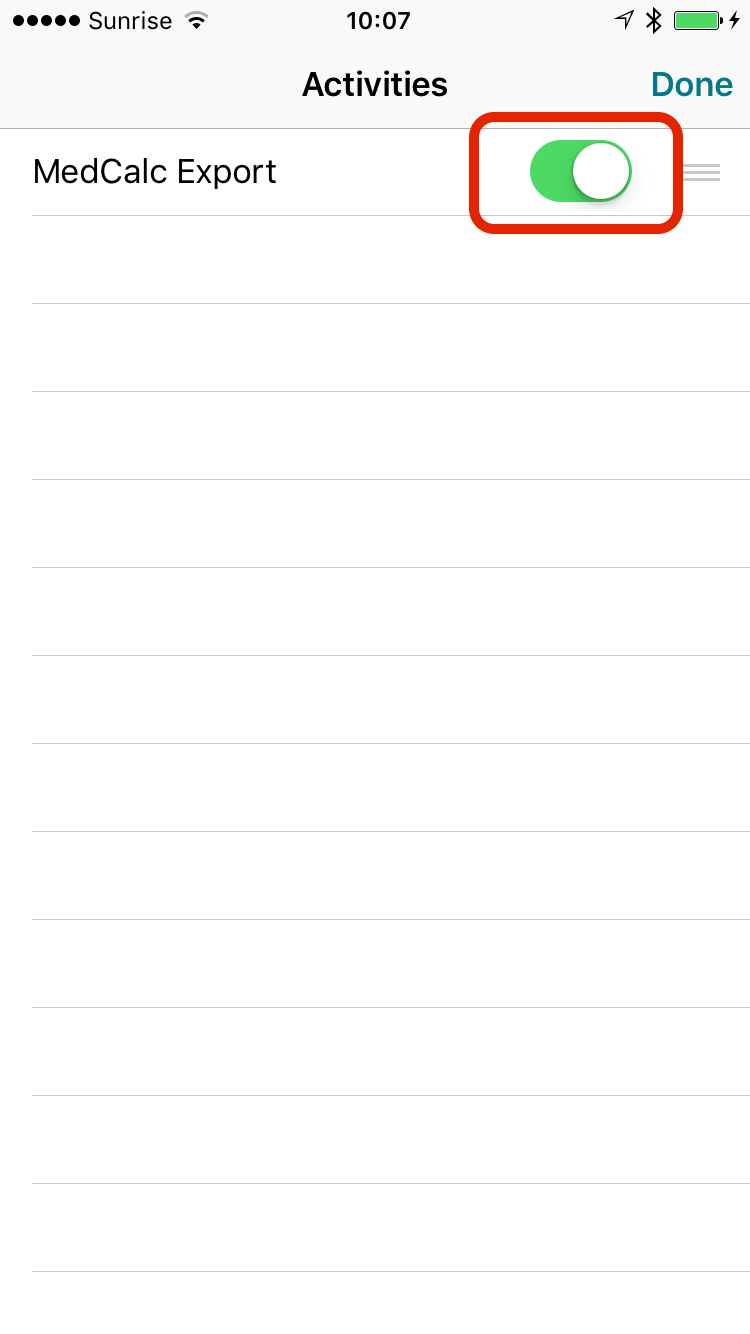 ⑤
⑤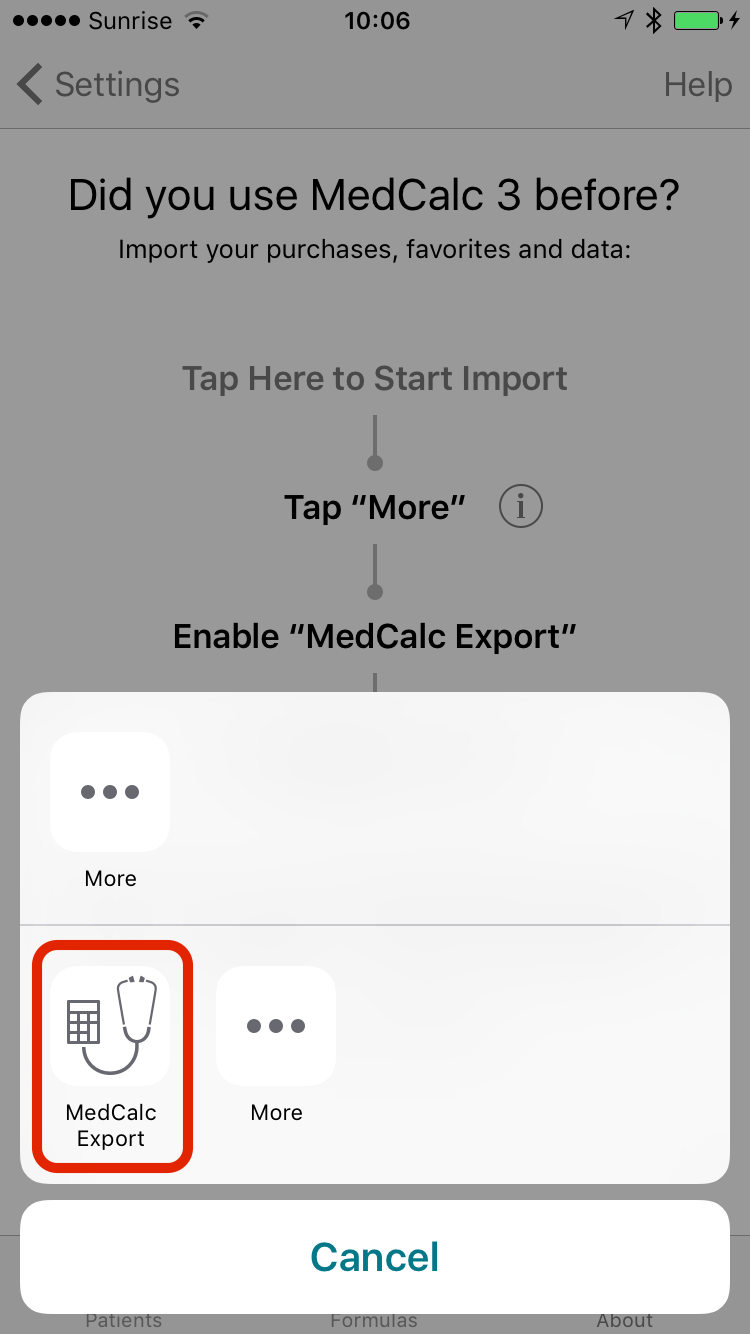 ⑥
⑥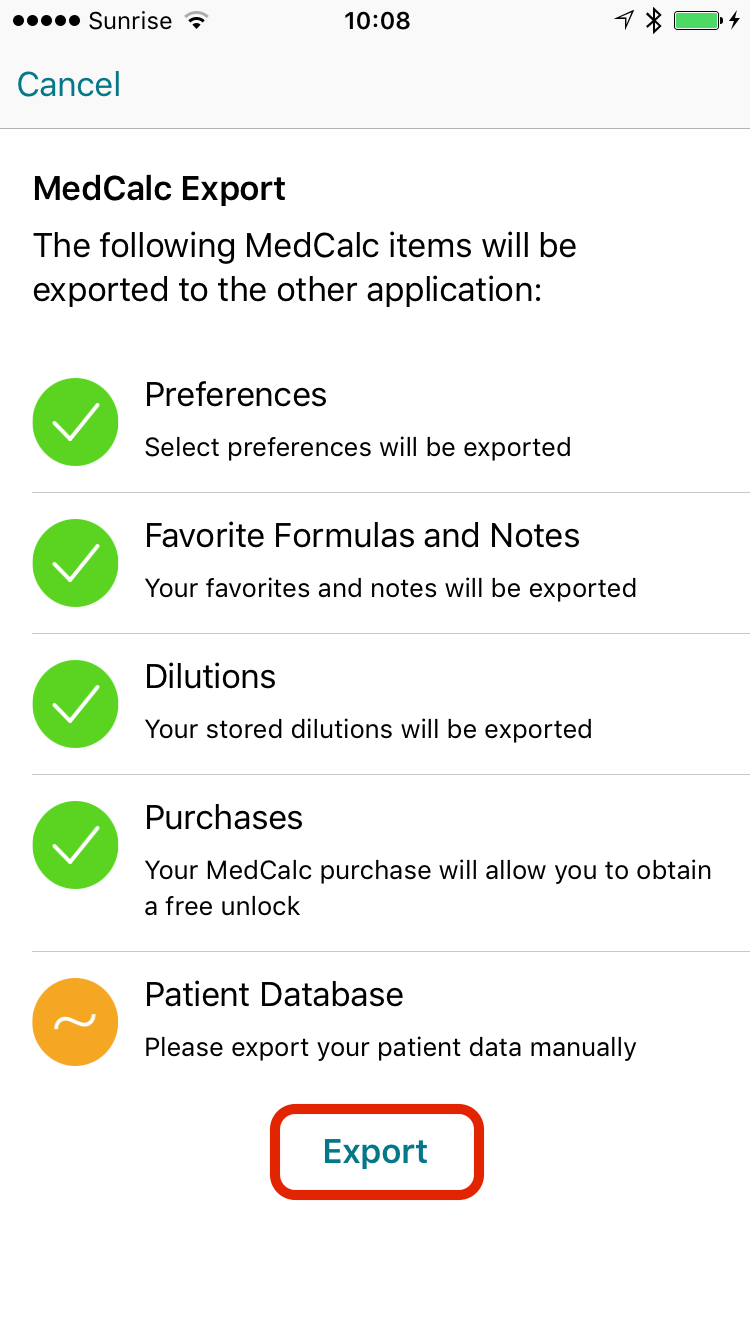 ⑦
⑦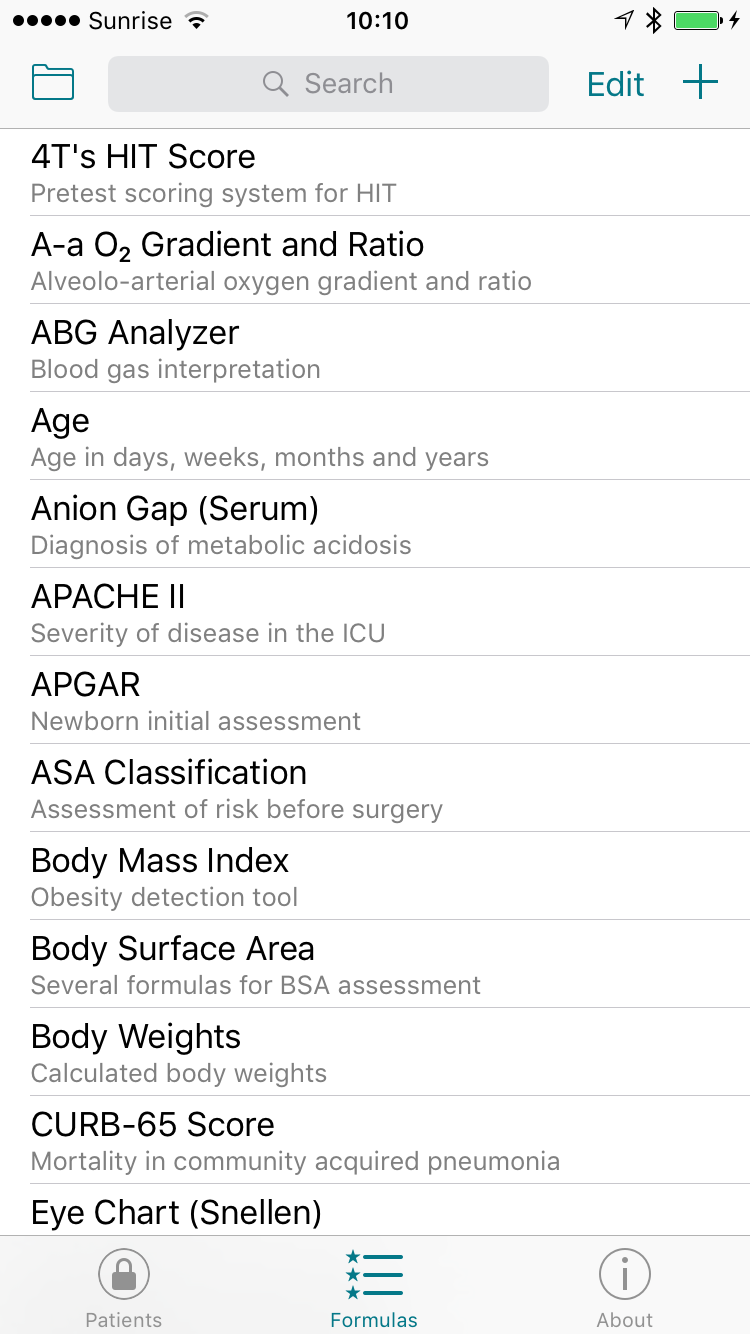 ⑨
⑨How to transition the patient database from MedCalc to MedCalX
Make sure MedCalc is installed on the same device as MedCalX.
In MedCalc 3
- Open MedCalc 3 and go to the “Patients” tab. Tap the share icon.
You can also share individual patients by sharing from within a patient's view. - Choose “Share Patient Set”.
- Swipe through available apps until you see “Copy to MedCalX”. Tap it.
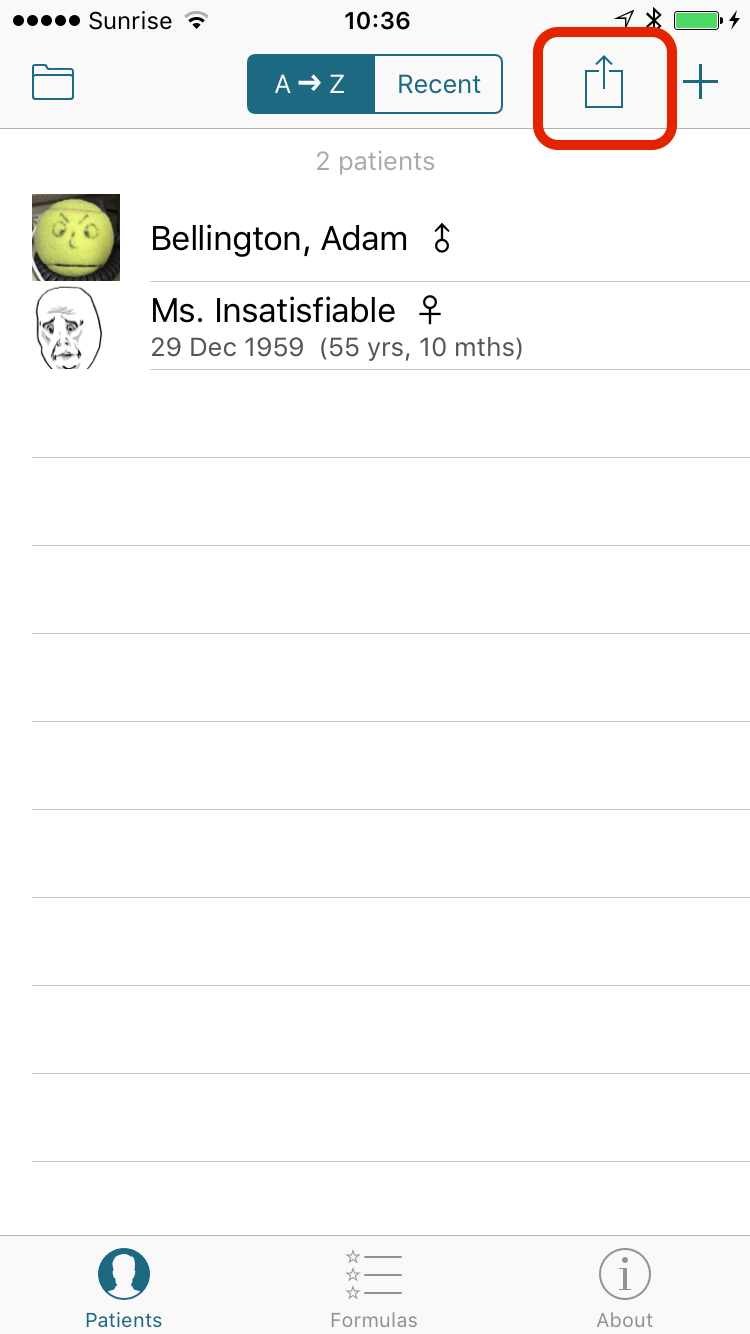 ①
①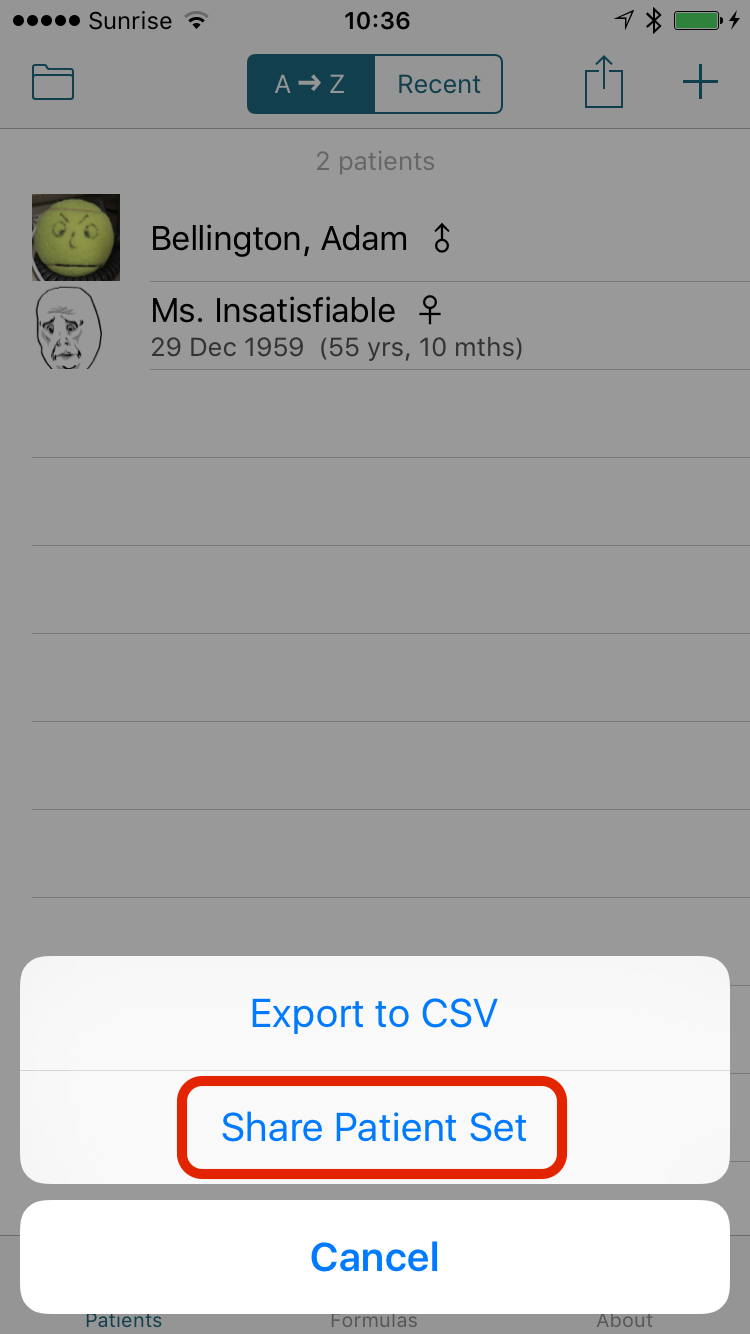 ②
②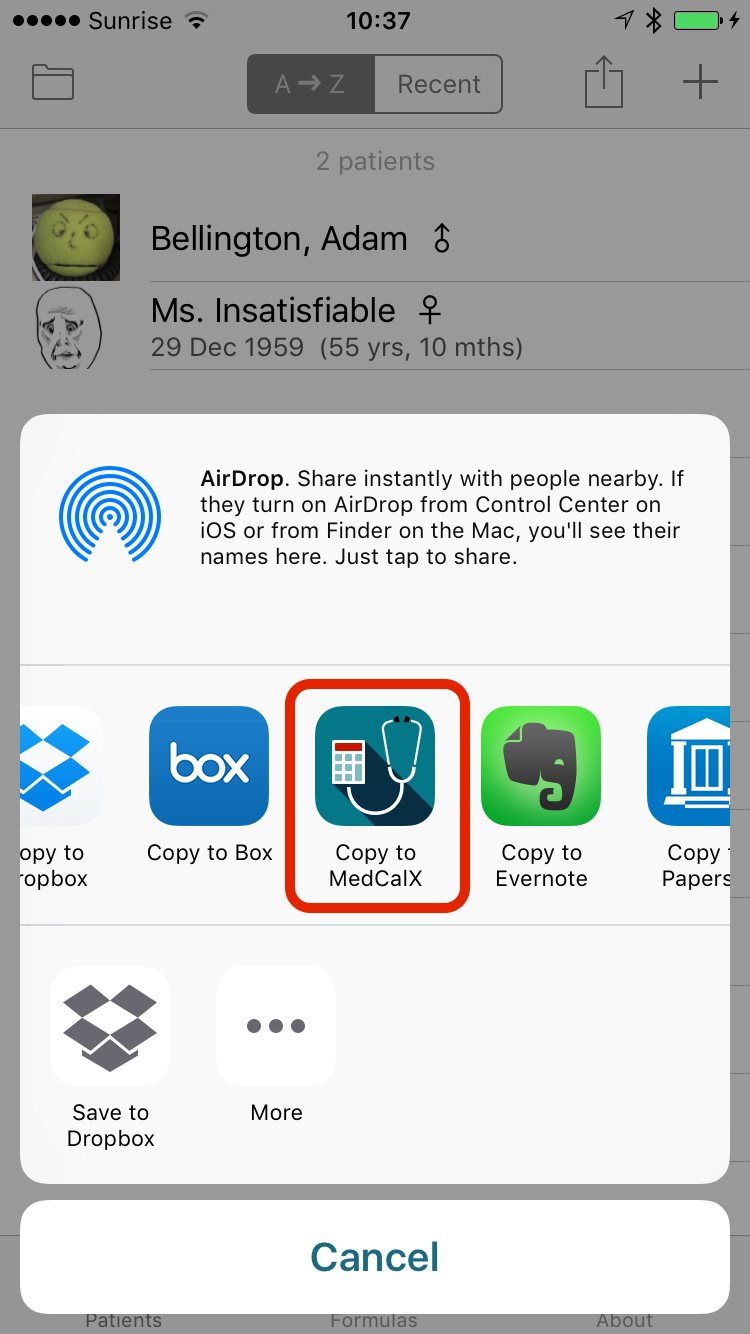 ③
③In MedCalX
- MedCalX will open and you must confirm the import by tapping the “Import” button.
- The patients will be imported into a new patient set (like a folder). It will by default be named “Patients”.
Tapping it will bring you directly to your imported patients.
If you have previously imported patients, existing patients will simply be updated. - You can tap the folder icon to change patient sets.
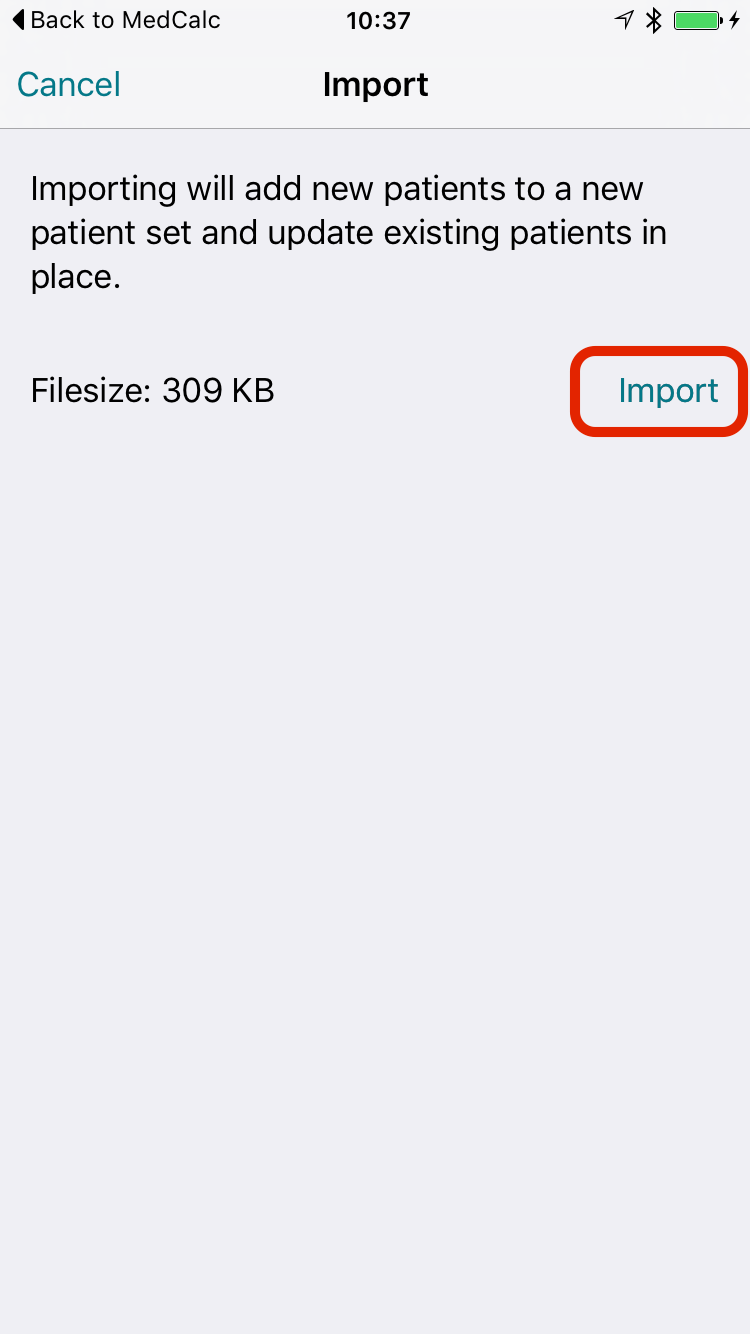 ①
①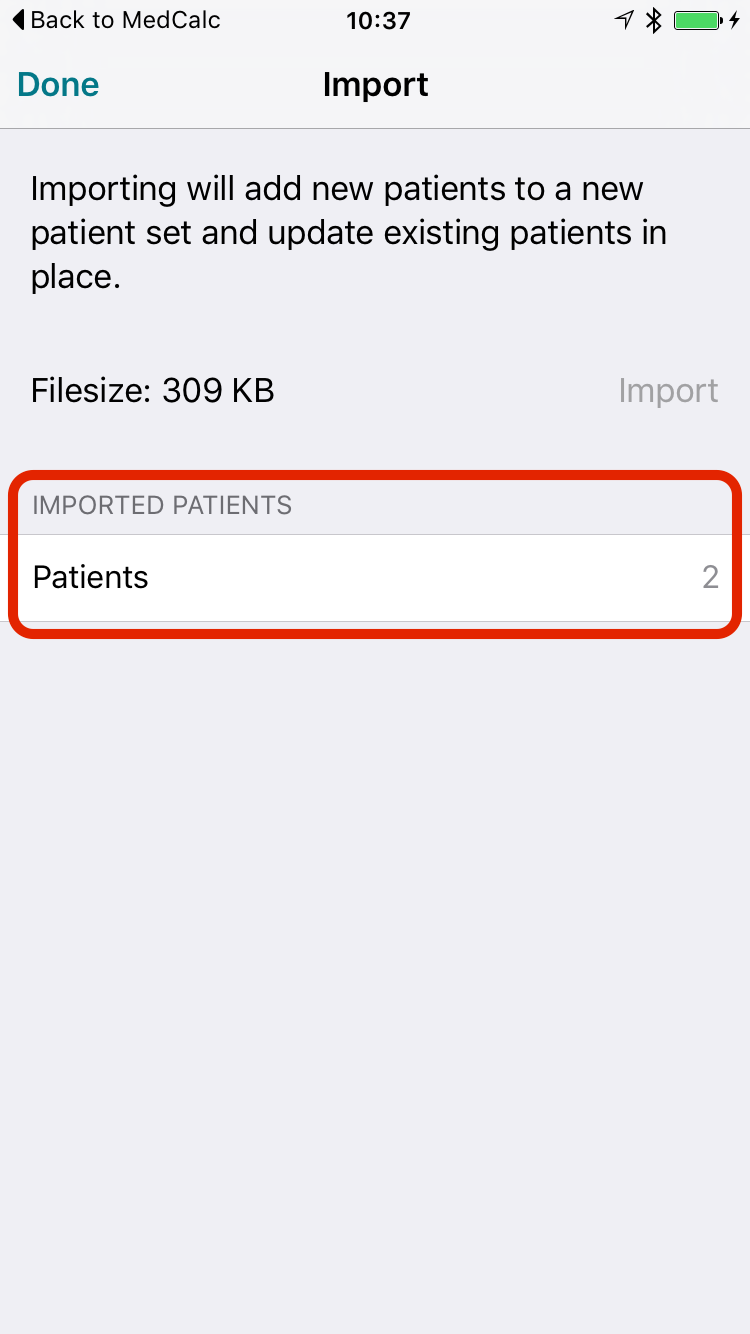 ②
②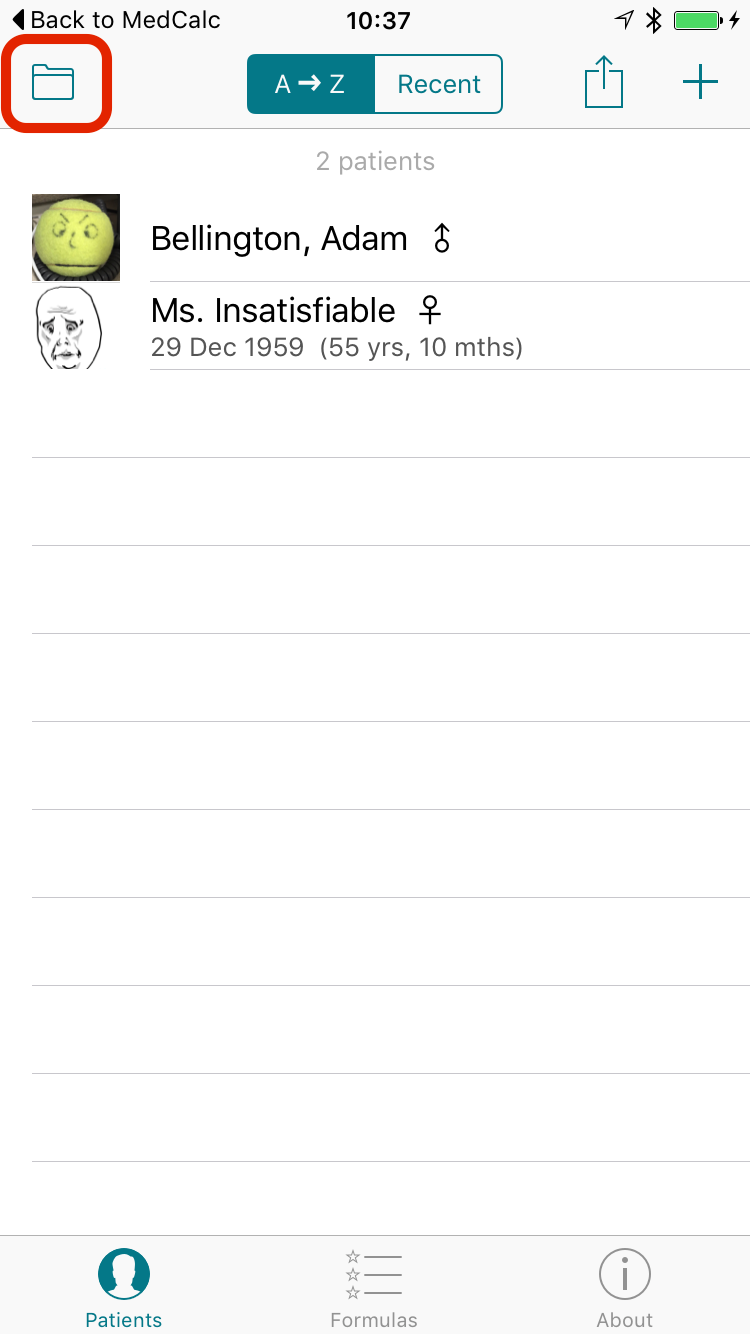 ③
③Can I delete MedCalc after I transitioned to MedCalX?
Make sure you have imported your content, including all your favorites and patients, into MedCalX. Deleting the app will delete patients associated with that app! If you can see your patients in MedCalX—or if you don't have any—it is safe to delete MedCalc. Make also sure you have unlocked MedCalX before you delete MedCalc. To delete the app, hold down the MedCalc icon with your finger long enough, then tap the close icon.
I have already deleted MedCalc 3, how can I import purchases?
MedCalc 3 is no longer available for legal reasons. If you have previously owned MedCalc 3 but deleted it before importing your purchases into MedCalX, you can re-download MedCalc from the App Store app's “Updates” » “Purchased” section.
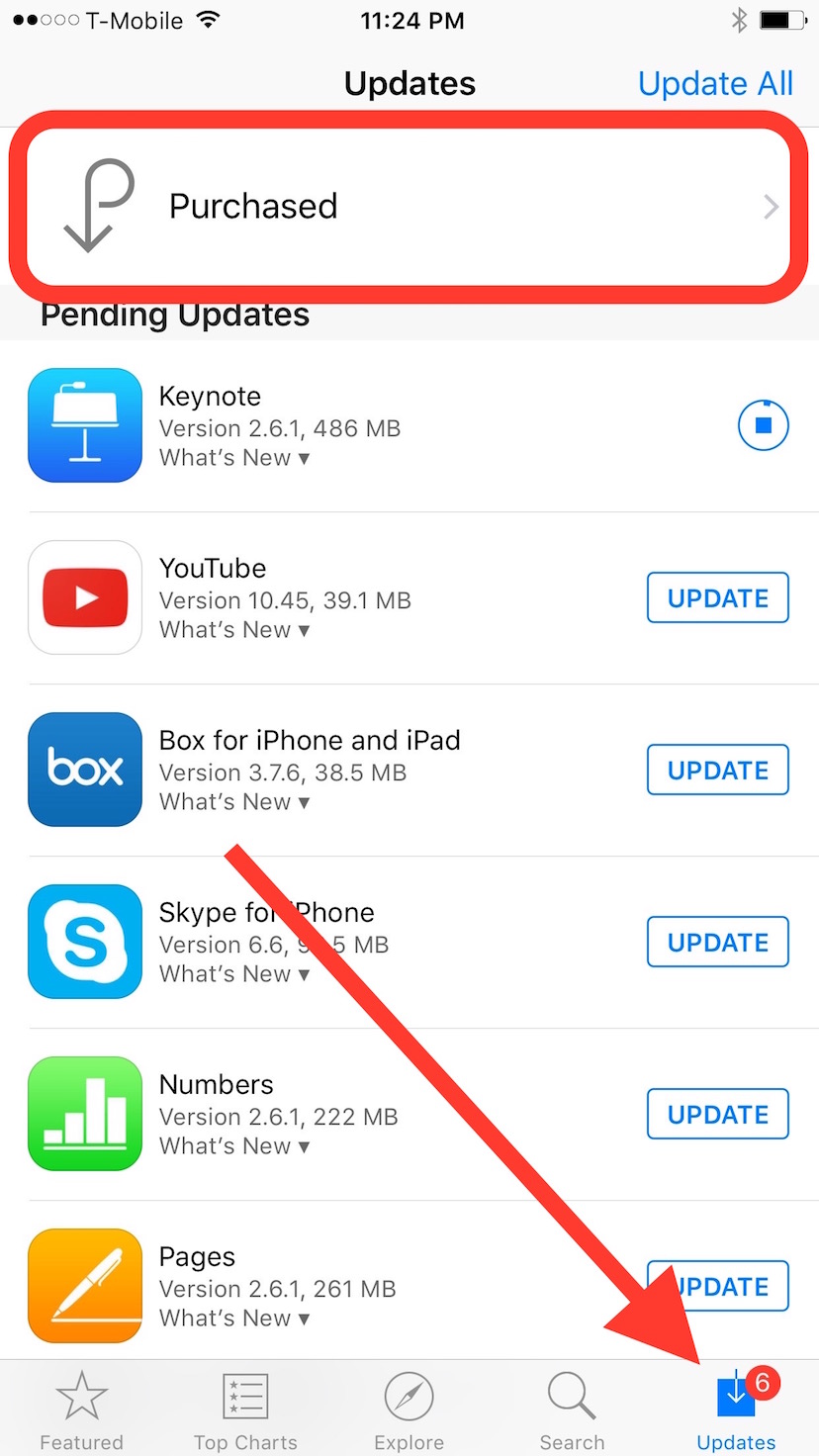
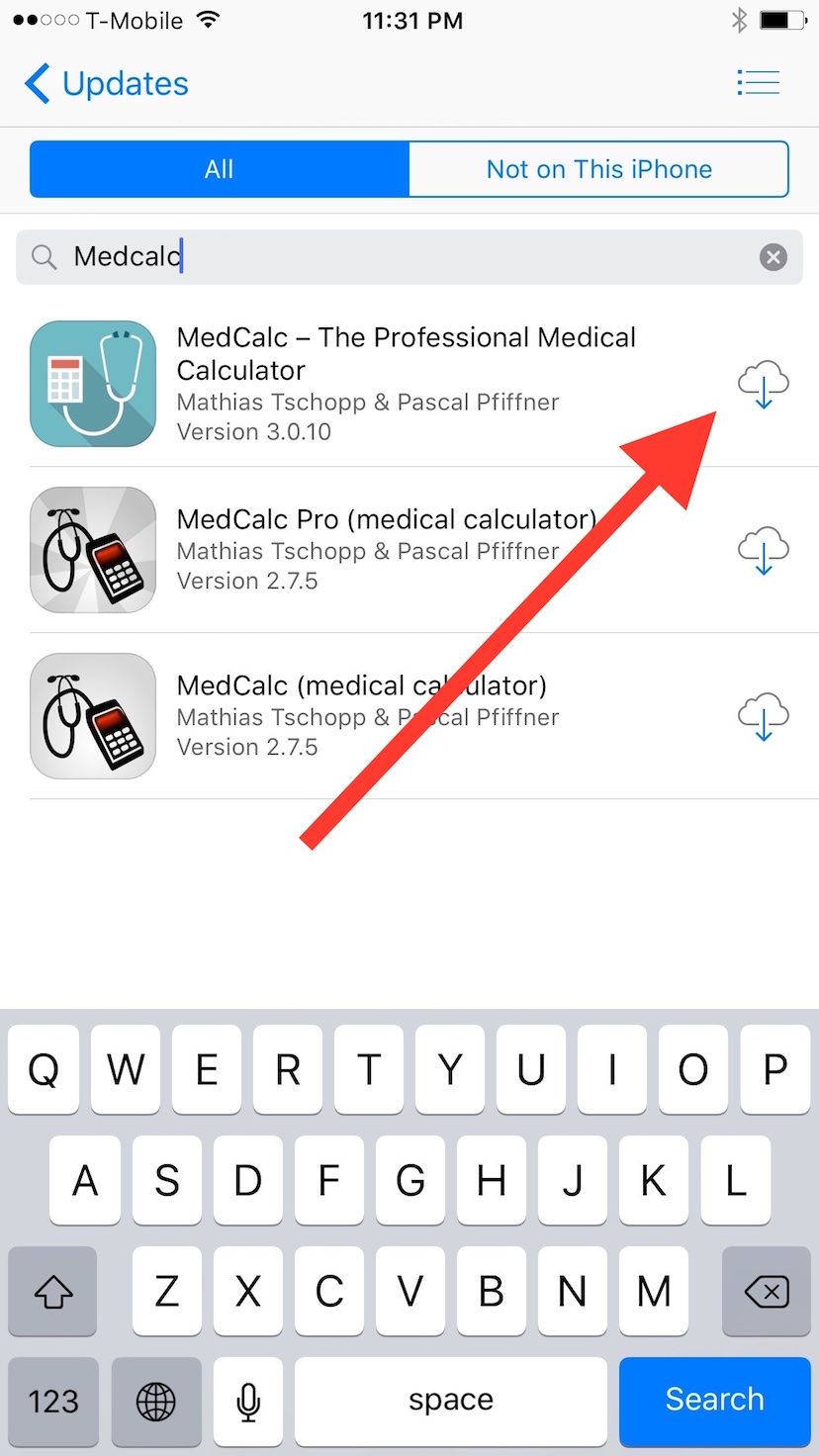
Troubleshooting
What if I still can't access all formulas even after I purchased an unlock?
Was the purchase successful, i.e. did you see the “Thank You” message? If you have a bad network connection at the time of purchase, it's possible that a time-out occurred before the transaction was verified with Apple's servers.
Try this: when you select a locked formula, tap "Unlock" again to see all the unlock options and the “Restore Purchases” button at the bottom. Tap this button to force the app to check again with iTunes and apply your purchases.
Note that this will only work if you have previously unlocked MedCalX, purchases from MedCalc cannot be restored, you must first obtain a free unlock.
Why did the dose formulas disappear?
After careful consideration, Apple ruled that it's safer for your patients that you compute medication doses in your head or on the back of a sheet of paper rather than using MedCalX's peer-reviewed and time-tested calculators.
My patients disappeared after import
Fear not! When you import patients, a new patient set is being created. You can access all your patient sets from the top left of the screen.